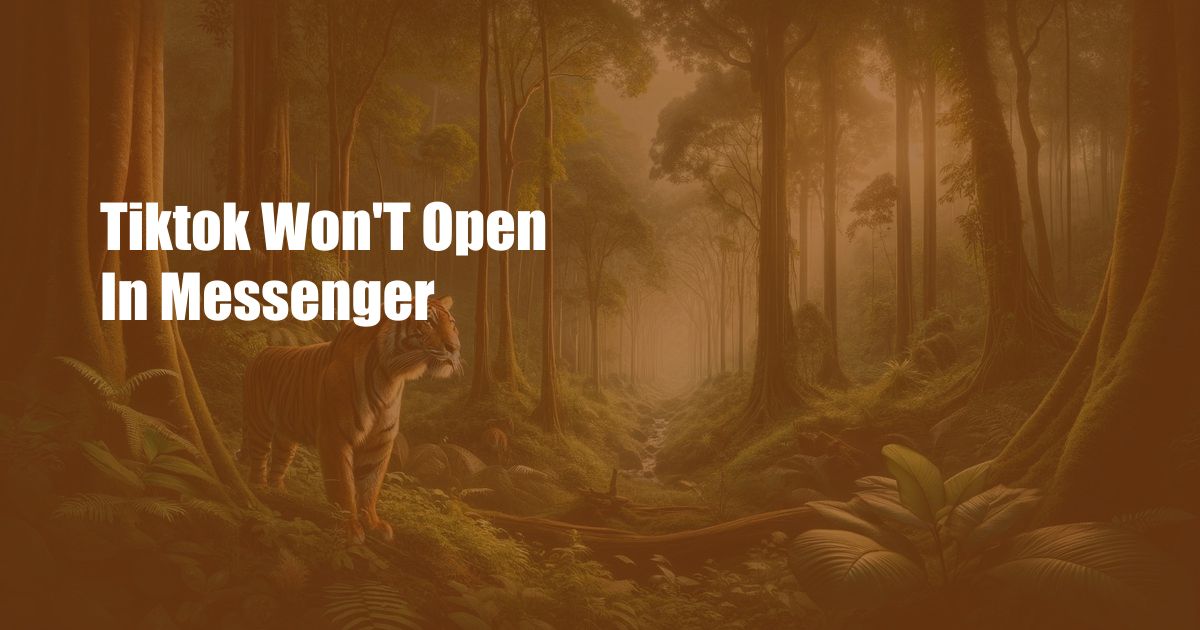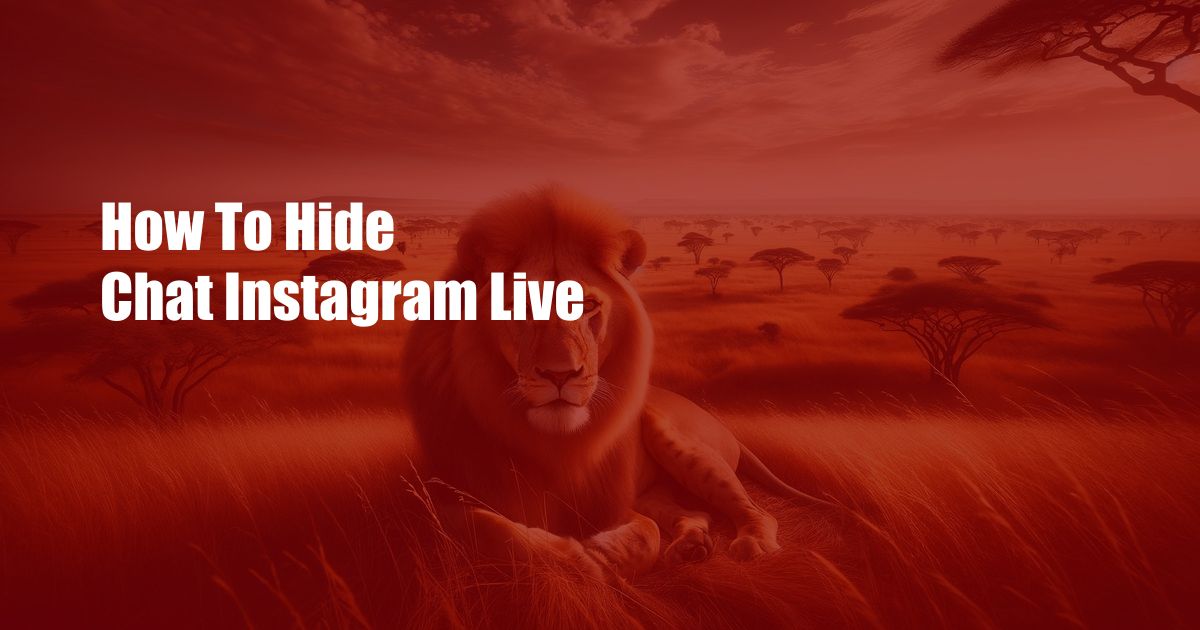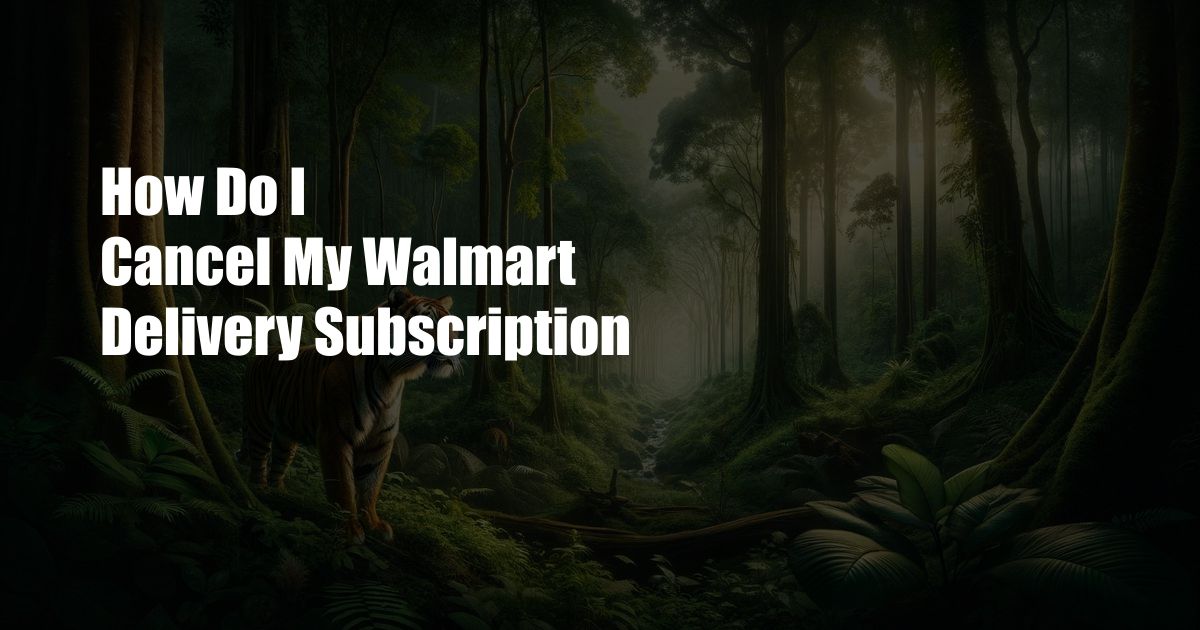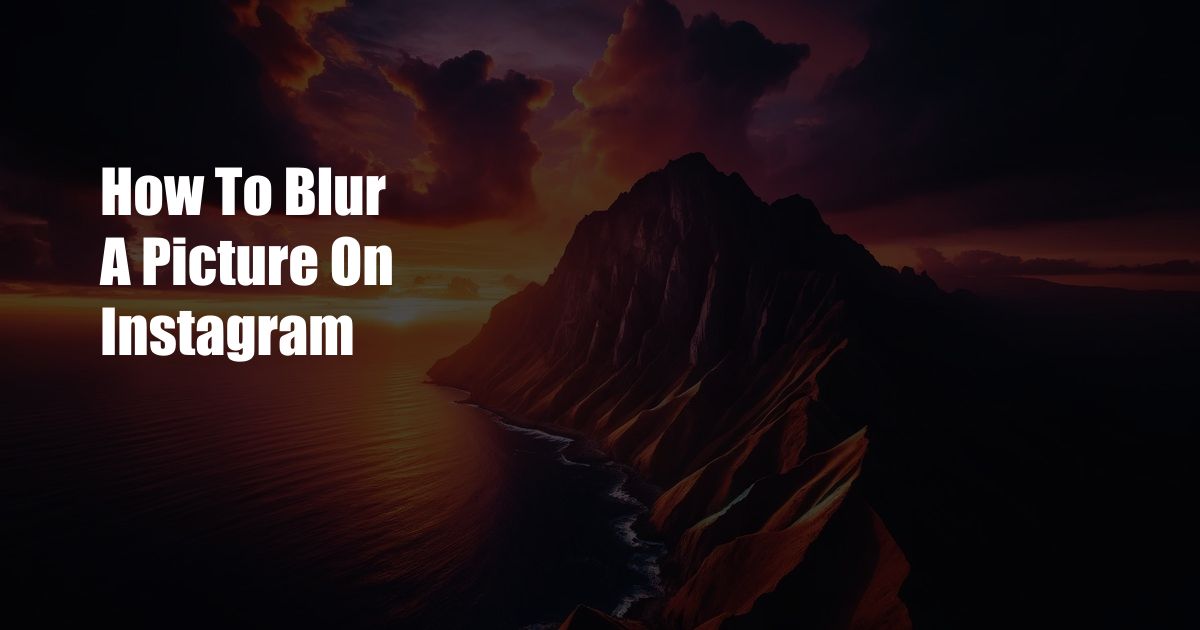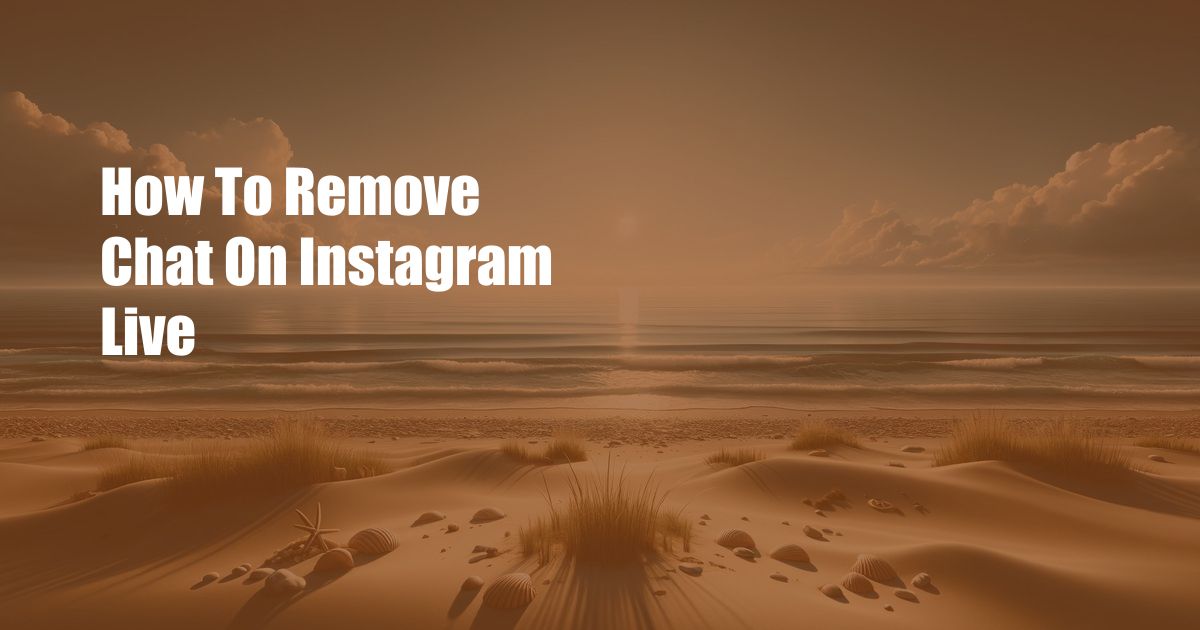
**How to Remove Chat on Instagram Live: A Comprehensive Guide**
Do you dread the constant flurry of comments and messages during your Instagram Live sessions? It can be overwhelming and distracting, taking away from the authenticity and engagement you want to create with your audience.
But fear not, fellow broadcasters! In this blog post, I’ll walk you through a step-by-step guide on how to remove chat on Instagram Live so you can focus solely on connecting with your viewers without the distractions.
**Disable Chat for Specific Viewers**
Sometimes, it’s not necessary to completely disable the chat for everyone. If you want to control who can send messages, you can block specific viewers:
- During your Live session, tap the “Comment” icon on the bottom.
- Find the comment from the viewer you want to block.
- Tap and hold the comment, then select “Block User.”
**Disable Chat Temporarily**
If the chat becomes overwhelming during your Live session, you can temporarily disable it to calm things down:
- While Live, tap the three dots at the bottom of the screen.
- Select “Turn Off Comments.”
- Confirm your action by tapping “Turn Off” again.
To re-enable the chat later, simply tap the three dots again and select “Turn On Comments.”
**Disable Chat Completely**
If you prefer to disable the chat completely for all your Live sessions, follow these steps before going Live:
- Open your Instagram profile and tap the three lines in the top right corner.
- Select “Settings,” then “Privacy.”
- Scroll down and tap “Live and Stories.”
- Under “Comments,” select “Off.”
**Expert Tips and Advice**
Here are some additional tips and advice from my blogging experience to enhance your Instagram Live experience:
- Prepare in advance: Decide beforehand if you want to allow chat or not. This will save you time and hassle during your Live session.
- Use a moderator: If you have a large audience, consider using a moderator to manage the chat and prevent spam or inappropriate comments.
- Engage with your audience: The chat can be a great way to interact with your followers. Respond to questions, acknowledge comments, and make your viewers feel like they’re part of the conversation.
**Frequently Asked Questions (FAQs)**
Here are some common questions you may have about disabling chat on Instagram Live:
- Q: Can viewers still see my comments if I disable chat?
A: No, your comments will not be visible if the chat is disabled.
- Q: Can I disable chat only for certain viewers?
A: Yes, you can block specific users from sending messages during your Live session.
- Q: What if I accidentally disable the chat?
A: You can easily re-enable the chat by tapping the three dots at the bottom of the Live screen and selecting “Turn On Comments.”
**Conclusion**
With these methods at your disposal, you can now effectively remove chat on Instagram Live, allowing you to broadcast with confidence and focus on connecting with your audience without distractions. Remember, the chat can be a valuable tool, but it’s also important to control it to create a positive and engaging experience for both you and your viewers.
Are you interested in learning more about Instagram Live and other social media marketing tips? Stay tuned for more informative blog posts like this one!
 TeknoHo.com Trusted Information and Education News Media
TeknoHo.com Trusted Information and Education News Media