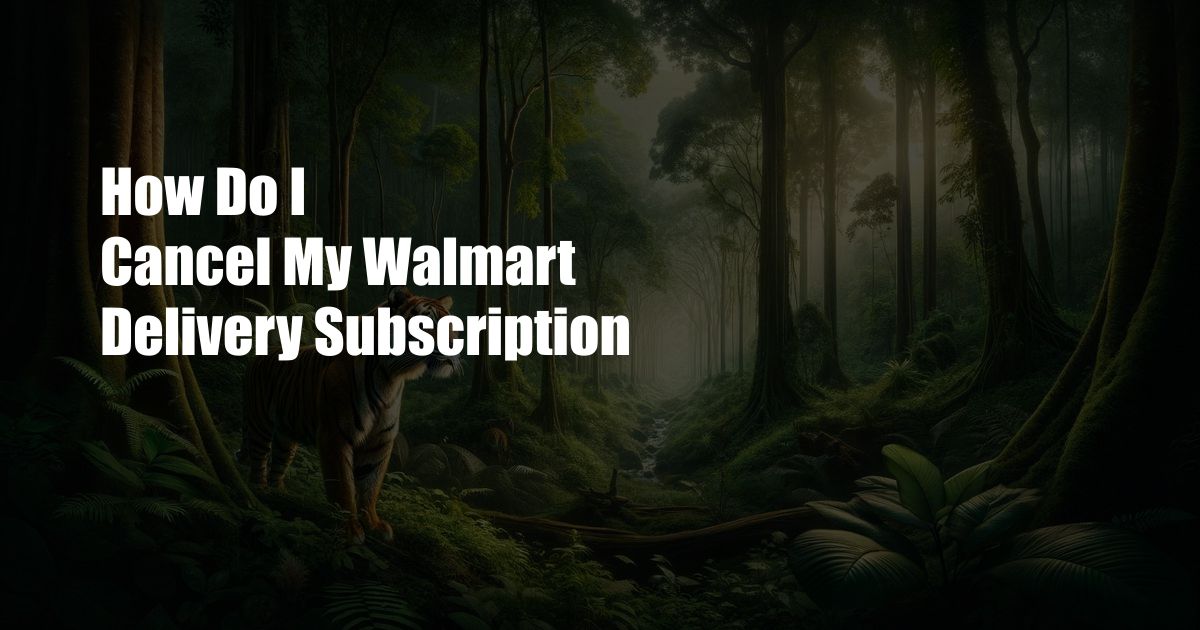
How to Cancel Your Walmart Delivery Subscription for Hassle-Free Shopping!
Remember that time when I had a Walmart delivery subscription, but I barely used it, and the monthly charges kept piling up? I know, it’s not a grocery store horror story, but it was a bit annoying. So, I decided to put my detective hat on and figure out how to cancel that pesky subscription. And guess what? It was a piece of cake! Let me share my newfound knowledge with you, my fellow Walmart shoppers.
Before we dive into the cancellation process, let’s have a quick chat about Walmart’s delivery subscription, shall we? It’s called “Walmart+,” and it’s like the VIP pass to Walmart’s online shopping haven. You get free delivery on eligible items, member-exclusive discounts, and even fuel discounts at participating stations. Pretty sweet, right?
Cancelling Your Walmart+ Subscription: A Step-by-Step Guide
Now, onto the main event! Cancelling your Walmart+ subscription is as easy as 1-2-3. Just follow these simple steps:
1. Sign In to Your Walmart Account:
Head over to Walmart.com and log in to your account. Once you’re signed in, click on “My Account” at the top right corner of the page.
2. Access Your Subscription Page:
Under “My Account,” select “Membership” from the menu on the left-hand side. This will take you to your subscription page, where you can manage your Walmart+ membership.
3. Cancel Your Subscription:
Scroll down to the “Your Walmart+ Membership” section and click on the “Cancel Membership” button. You’ll be asked to confirm your decision, so just click “Confirm Cancellation,” and
voilà, your subscription will be canceled. No more monthly charges, no more unused delivery benefits!
Tips and Expert Advice for a Smooth Cancellation Process:
Here are a few pro tips and expert advice to make the cancellation process even smoother:
1. Check Your Subscription End Date:
Before you cancel your subscription, note the end date of your current billing cycle. You’ll continue to have access to Walmart+ benefits until that date, so you might as well make the most of it!
2. Use the Walmart App:
You can also cancel your subscription through the Walmart app. Just tap on “My Account” and follow the same steps as outlined above.
FAQs on Walmart+ Subscription Cancellation
Got any lingering questions about canceling your Walmart+ subscription? Let’s address some common FAQs:
Q: What happens if I cancel my subscription before the end of my billing cycle?
A: You’ll continue to have access to Walmart+ benefits until the end of your current billing cycle, but you won’t be charged again.
Q: Can I cancel my subscription over the phone?
A: Yes, you can call Walmart’s customer service at 1-800-925-6278 and request to cancel your.
Conclusion: Embracing Hassle-Free Shopping with Walmart
There you have it, folks! Canceling your Walmart+ subscription is a quick and hassle-free process. Remember to keep these tips in mind for a smooth cancellation experience.
So, if you’re like me and barely using your Walmart+ subscription, don’t fret. Follow these steps, cancel your subscription, and reclaim your financial freedom. Happy shopping, my wallet-friendly friends!
 TeknoHo.com Trusted Information and Education News Media
TeknoHo.com Trusted Information and Education News Media



