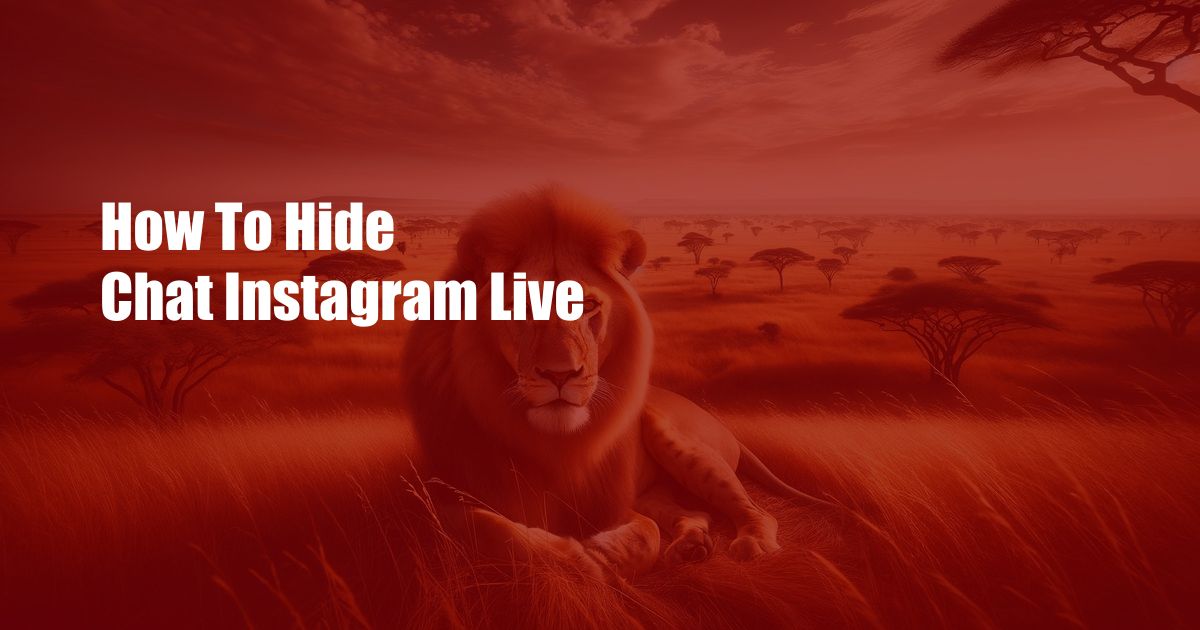
How to Hide Chat on Instagram Live: A Comprehensive Guide
Hosting an Instagram Live session is a fantastic way to engage with your followers in real-time. However, sometimes you may want to hide the chat from view, especially if it’s getting overwhelming or distracting. In this article, we’ll take you through all the steps to effectively hide the chat on Instagram Live, allowing you to focus on your content without any interruptions.
Whether you’re a seasoned Instagram Live pro or a newbie, learning how to hide the chat is a valuable skill that can greatly enhance your live streaming experience. So, grab your device and let’s dive right in.
Disable Chat for Your Live Session
The simplest way to hide the chat on Instagram Live is to disable it altogether. Here’s how:
- Start an Instagram Live session as usual.
- Tap the “…” icon in the bottom left corner of the screen.
- Select “Manage Comments.”
- Toggle the switch for “Chat” to the “Off” position.
Once you disable chat, it will disappear from your live stream, giving you a clean and distraction-free view.
Hide Chat Temporarily
If you don’t want to disable chat completely, you can choose to hide it temporarily. This allows you to quickly and easily show or hide the chat as needed.
- During your live stream, tap anywhere on the screen to show or hide the chat.
When the chat is hidden, it will collapse into a small bar at the bottom of the screen. You can tap on it to expand the chat whenever you want.
Hide Chat for Specific Users
Sometimes, you may want to hide the chat from specific users, such as trolls or abusive individuals. Instagram provides you with tools to do just that:
- Tap on a user’s comment.
- Select “Block” or “Restrict.”
Blocking a user will prevent them from commenting altogether, while restricting will only hide their comments from your live stream.
Expert Tips for Hiding Chat on Instagram Live
Here are some additional tips from seasoned Instagram Live broadcasters:
- Use a moderator: If you’re expecting a large audience, consider appointing a moderator to help manage the chat and remove any inappropriate comments.
- Set clear rules: Before starting your live stream, announce the rules for your chat, such as avoiding spam, hate speech, or personal attacks.
- Take breaks: If the chat becomes overwhelming, don’t hesitate to take a short break to collect your thoughts and minimize distractions.
Frequently Asked Questions (FAQs)
Q: Can I hide the chat on Instagram Live after I’ve started it?
A: Yes, you can hide the chat at any time during your live stream by tapping on the screen.
Q: Can I block or restrict users during an Instagram Live?
A: Yes, you can block or restrict users by tapping on their comments and selecting the appropriate option.
Q: Is there a way to hide the chat for all of my Instagram Live sessions by default?
A: No, there is no option to disable chat by default for all live streams. You need to manually hide the chat for each session.
Conclusion
Hiding the chat on Instagram Live can significantly improve your streaming experience, allowing you to focus on delivering valuable content to your audience without distractions. Whether you’re looking to disable chat entirely, hide it temporarily, or manage specific users, this guide has provided you with all the necessary steps and tips to effectively hide the chat during your Instagram Live sessions.
Would you like to know more about using Instagram Live and its features? Join our online community or subscribe to our newsletter to stay updated on the latest trends and best practices in social media marketing.
 TeknoHo.com Trusted Information and Education News Media
TeknoHo.com Trusted Information and Education News Media



