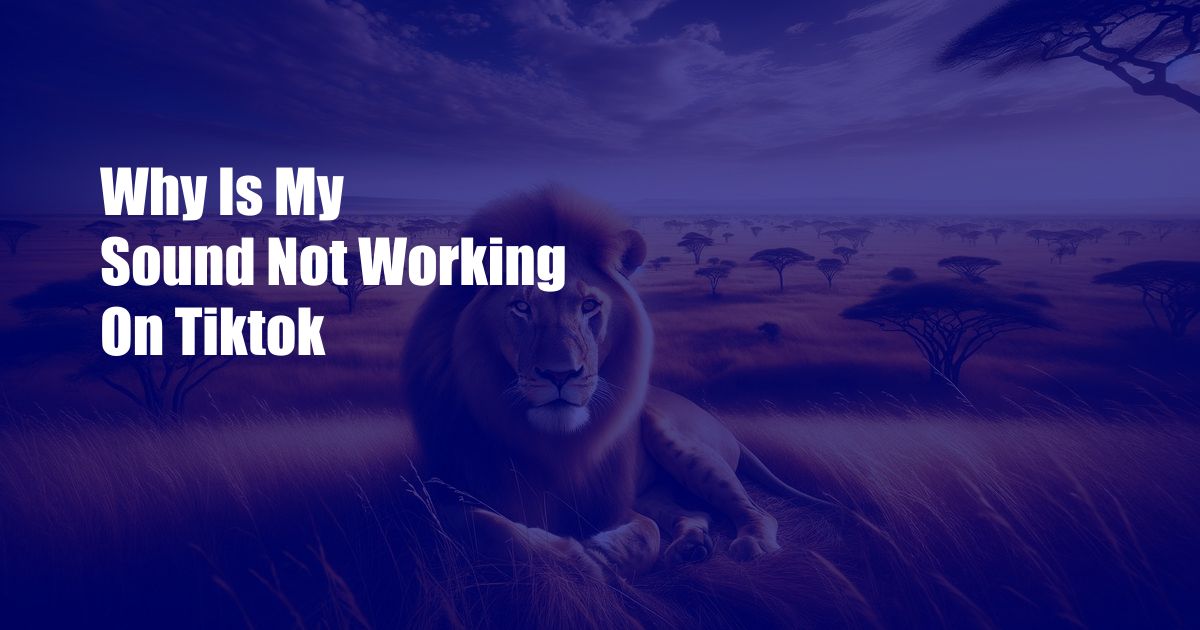
Why Is My Sound Not Working on TikTok?
In the era of social media, TikTok has become a ubiquitous platform for sharing short-form videos. With its vast user base, it’s no wonder that occasionally users encounter technical difficulties. One common issue is the absence of sound in videos. If you’re among those facing this problem, fret not. This comprehensive guide will delve into the potential causes and provide effective solutions to help you resolve the sound issue on TikTok.
Troubleshooting the lack of sound on TikTok requires a systematic approach. First, ensure that your device’s ringer or silent mode is not enabled. Additionally, check if the TikTok app has permission to access your device’s microphone. To grant this permission, navigate to your phone’s settings, select “Apps,” and locate the TikTok app. Under “Permissions,” enable the toggle for “Microphone.” This allows the app to record and playback audio.
Common Issues and Solutions
1. Device Mute Settings
As mentioned earlier, sometimes the device’s mute or ringer mode can interfere with audio playback. Check the physical volume buttons on your device and make sure the ringer or silent mode is not activated. If it is, toggle the switch to disable the mute or silent mode.
2. TikTok App Permissions
The TikTok app requires permission to access your device’s microphone in order to record and playback audio. If you haven’t granted this permission, the app will not be able to capture or play any sound. To grant the microphone permission, follow these steps:
- Go to your phone’s settings.
- Select “Apps” or “Applications.”
- Find the TikTok app in the list.
- Tap on the app and then select “Permissions.”
- Toggle the switch for “Microphone” to enable the permission.
3. App Cache and Data
Over time, the TikTok app can accumulate cache and data. While this data can help improve the app’s performance, it can also lead to problems such as sound issues. Clearing the app’s cache and data can often resolve these problems. To do this, follow these steps:
- Go to your phone’s settings.
- Select “Apps” or “Applications.”
- Find the TikTok app in the list.
- Tap on the app and then select “Storage.”
- Tap on the “Clear Cache” button.
- Tap on the “Clear Data” button.
4. Software Updates
Outdated software can sometimes lead to compatibility issues with apps. Ensure that your TikTok app is updated to the latest version. To check for updates, open the app store on your device and search for “TikTok.” If an update is available, tap on the “Update” button. Once the app is updated, restart your device and check if the sound issue has been resolved.
5. Contact TikTok Support
If you have tried all of the above solutions and the sound issue persists, you may need to contact TikTok support. They will be able to help you troubleshoot the issue further and provide additional support.
FAQs
- Q: Why is there no sound in my TikTok videos?
- A: The lack of sound in TikTok videos can be caused by various factors, including device mute settings, app permissions, app cache and data, outdated software, or hardware issues.
- Q: How do I fix the sound issue on TikTok?
- A: To resolve the sound issue on TikTok, try the following solutions: check device mute settings, grant TikTok app permissions, clear the app’s cache and data, update the app, or contact TikTok support.
- Q: Why is my TikTok video distorted?
- A: Distorted sound in TikTok videos can be caused by poor internet connectivity, hardware issues, or a corrupted video file.
- Q: How do I adjust the volume of my TikTok videos?
- A: To adjust the volume of your TikTok videos, use the volume controls on your device or within the TikTok app itself.
Conclusion
Resolving the sound issue on TikTok requires a methodical approach. By following the solutions outlined in this guide, you can troubleshoot and fix the problem effectively. Remember to check device settings, grant app permissions, clear cache and data, update the app, or contact TikTok support if the issue persists. With these steps, you can get back to enjoying your TikTok experience and sharing your videos with the world.
If you found this article helpful, please share it with others who may encounter similar issues. Additionally, let me know if you have any questions or feedback in the comments section below. Your input helps me provide better content in the future.
 TeknoHo.com Trusted Information and Education News Media
TeknoHo.com Trusted Information and Education News Media



