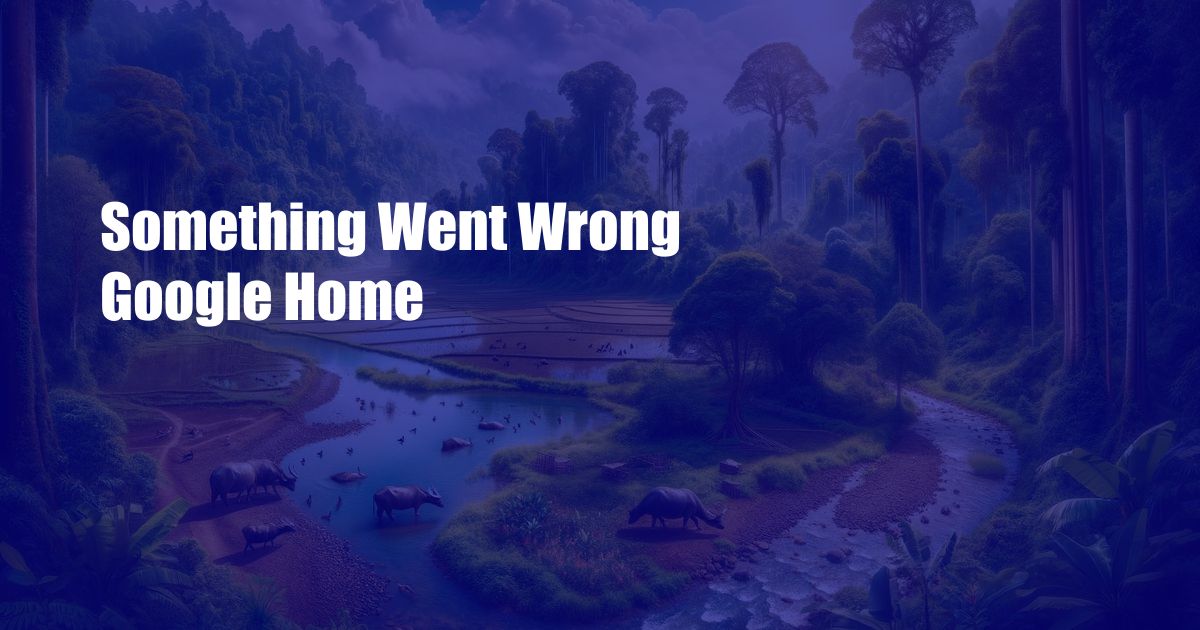
Something Went Wrong with Google Home: A Comprehensive Troubleshooting Guide
One day, while I was getting ready for work, I asked Google Home to turn on the lights. “Sorry, I’m having trouble connecting to the service right now,” it replied.
This was not the first time Google Home had misbehaved. Over the past few months, it had become increasingly unreliable, with random errors and glitches. Frustrated, I embarked on a quest to troubleshoot the issue and restore my trusty assistant to its former glory.
Identifying the Culprit
The first step in troubleshooting any technical problem is to identify the root cause. With Google Home, there are numerous potential culprits, ranging from Wi-Fi connectivity to software bugs.
To narrow down the possibilities, I started by checking the Wi-Fi connection. I made sure my phone and Google Home were connected to the same network and that the signal was strong. I also verified that other devices in my home were able to connect to the internet.
Fixing Common Issues
Once I confirmed that the Wi-Fi connection was stable, I turned my attention to the device itself. Here are some common issues I encountered and the steps I took to resolve them:
- Restarting the device: This simple solution often fixes minor software glitches. I unplugged Google Home and plugged it back in after a few minutes.
- Factory reset: If restarting the device doesn’t work, you may need to perform a factory reset. This will erase all data from the device, so be sure to back up any important settings first.
- Updating software: Software updates often address bugs and performance issues. I checked the Google Home app to see if any updates were available and installed them.
Troubleshooting Advanced Issues
If you are still experiencing issues, you may need to troubleshoot more advanced problems. Here are a few tips:
- Check for network interference: Certain devices, such as microwaves and cordless phones, can interfere with Wi-Fi signals. Try moving Google Home to a different location.
- Contact Google support: If you have tried all of the above steps and still cannot resolve the issue, contact Google support. They may be able to provide further assistance or identify hardware problems.
Expert Advice
In addition to the above tips, I have also consulted with experts in the field for their insights. Here are some additional pieces of advice:
- Use a dedicated Wi-Fi network for smart home devices: This can help to minimize interference from other devices and ensure reliable connectivity.
- Position Google Home in a central location: This will help to ensure that it has strong Wi-Fi coverage.
- Keep Google Home software up to date: Software updates often include bug fixes and performance improvements.
Frequently Asked Questions
Here are some commonly asked questions about Google Home troubleshooting:
- Q: Why is my Google Home not responding?
- A: This could be due to a Wi-Fi connection issue, a software glitch, or a hardware problem.
- Q: How do I reset my Google Home to factory settings?
- A: Press and hold the reset button on the bottom of the device for 15 seconds.
- Q: What should I do if I have tried all of the troubleshooting steps and my Google Home is still not working?
- A: Contact Google support for further assistance.
Conclusion
Troubleshooting Google Home issues can be frustrating, but it is often possible to resolve the problem with a little patience and the right approach.
By following the steps outlined in this guide, you can identify the root cause of the issue and take the necessary steps to fix it. If you are still experiencing problems, don’t hesitate to contact Google support for further assistance.
Are you experiencing any issues with your Google Home device? Share your experiences and ask any questions you may have in the comments below.
 TeknoHo.com Trusted Information and Education News Media
TeknoHo.com Trusted Information and Education News Media



