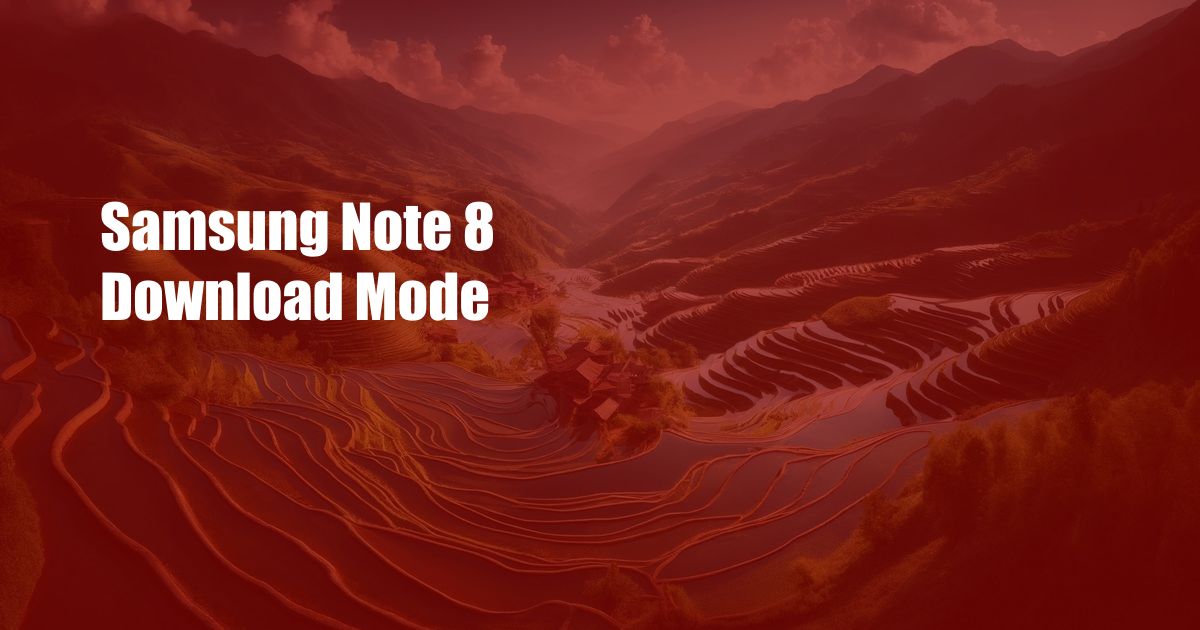
Samsung Note 8 Download Mode: Unlocking Your Device’s Potential
I remember the first time I stumbled upon my Samsung Note 8’s Download Mode. My phone had frozen, and none of the usual tricks worked. As a last resort, I searched online and discovered this hidden mode that allowed me to access the device’s core functions and even perform system updates. It was a revelation that not only saved me from a potential phone disaster but also opened up a world of possibilities.
Since then, I’ve delved deeper into the intricacies of Download Mode and its significance for any Note 8 user. In this comprehensive guide, I’ll share everything you need to know about this powerful tool, from its definition and history to its practical applications.
What is Download Mode?
Download Mode, also known as Odin Mode, is a special state that exists on all Samsung Galaxy devices. It provides a direct connection to the device’s hardware and allows for firmware updates, custom ROM installations, kernel flashing, and other advanced operations.
Download Mode bypasses the normal Android boot process and loads a minimal interface specifically designed for flashing and recovery purposes. It’s commonly used by developers, power users, and repair technicians to troubleshoot software issues, restore bricked devices, or upgrade to the latest Android versions.
Accessing Download Mode on the Samsung Note 8
- Power off your Note 8.
- Press and hold the Volume Down, Bixby, and Power buttons simultaneously.
- When the Samsung logo appears, release the Power button but continue holding the Volume Down and Bixby buttons.
- A warning screen will appear. Press the Volume Up button to confirm and enter Download Mode.
Once in Download Mode, you’ll see a black screen with blue text displaying the device’s status and available options. You can navigate using the Volume Up and Down buttons and select actions using the Power button.
Navigating Download Mode
- Volume Up/Down: Navigate through menu options
- Power Button: Select an option or confirm an action
- Home Button (if available): Cancel an operation or return to the previous screen
Using Download Mode
- Flash Firmware Updates: Install official or custom firmware images to upgrade or downgrade the Android version.
- Install Custom ROMs: Replace the stock Android ROM with a custom ROM developed by third-party developers for enhanced features and customization.
- Kernel Flashing: Update the device’s kernel, which controls the core functionality of the operating system.
- Troubleshooting and Recovery: Perform advanced operations such as wiping data, factory resetting, and repairing software issues.
Tips and Expert Advice for Using Download Mode
- Always back up your data before entering Download Mode.
- Use only official or reputable custom firmware sources.
- Follow the instructions carefully and avoid making any mistakes.
- If you’re not comfortable with advanced operations, seek professional help.
- Be aware that using Download Mode can void your device’s warranty.
FAQs on Samsung Note 8 Download Mode
Q: What is the difference between Download Mode and Recovery Mode?
A: Download Mode is used for flashing firmware and performing advanced operations, while Recovery Mode is primarily for wiping data, factory resetting, and installing updates from an external source.
Q: Can I use Download Mode to unlock my Note 8?
A: No, Download Mode cannot be used to unlock a locked Note 8. Unlocking requires specialized tools and knowledge and may not be possible for all devices.
Q: How do I exit Download Mode?
A: Press and hold the Power button for several seconds, or connect your device to a charger.
Q: What if I make a mistake in Download Mode?
A: If you flash the wrong firmware or perform an incorrect operation, you may brick your device. In this case, seek professional help to recover your Note 8.
Conclusion
Samsung Note 8 Download Mode is a powerful tool that unlocks the hidden potential of your device. By understanding its purpose and how to use it safely, you can perform advanced operations, troubleshoot issues, and customize your Note 8 to meet your specific needs.
Are you ready to explore the possibilities of Download Mode? If so, remember to proceed with caution, follow the instructions carefully, and don’t hesitate to seek help if needed. Unlock your Note 8’s potential and take full control of your device!
 TeknoHo.com Trusted Information and Education News Media
TeknoHo.com Trusted Information and Education News Media



