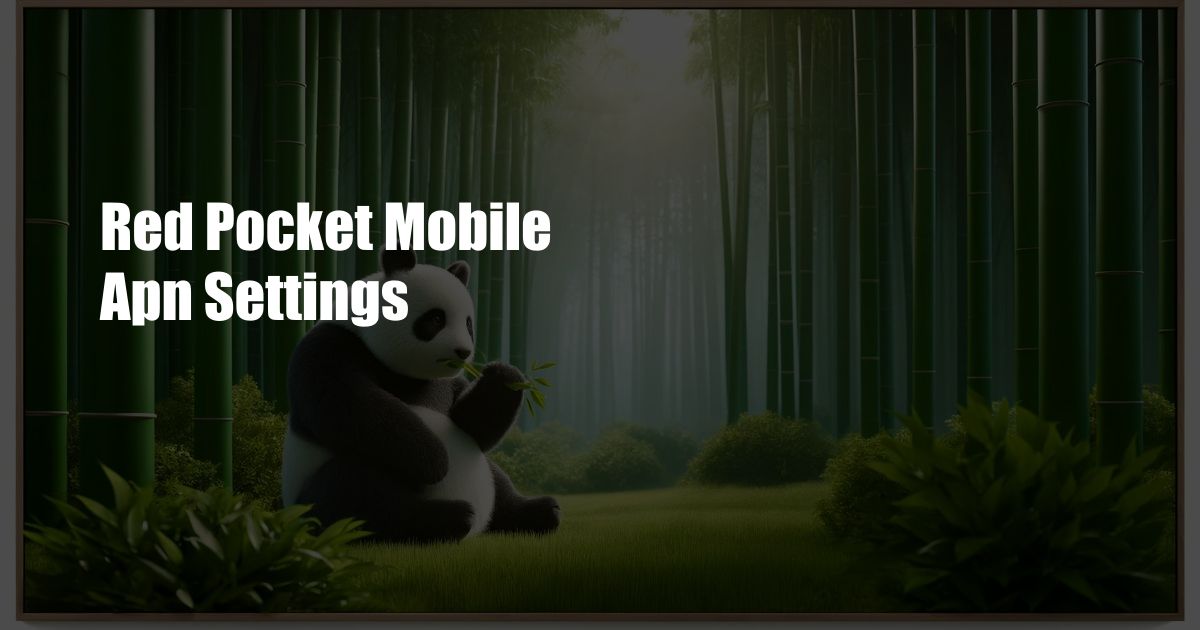
Red Pocket Mobile APN Settings: The Ultimate Guide
Imagine yourself in a vast wilderness, your phone serving as your lifeline. But suddenly, you’re greeted by the dreaded “No Service” message. Panic sets in as you realize that your Mobile Virtual Network Operator (MVNO) isn’t playing nice with your phone’s settings. Fear not, traveler! This exhaustive guide will lead you through the labyrinth of Red Pocket Mobile APN settings, empowering you to restore connectivity and conquer any communication wilderness.
Before venturing further, let’s decipher some essential jargon. APN, short for Access Point Name, acts as a virtual gateway that allows your phone to connect to data networks. Think of it as the postal address of the Internet, guiding your data packets to their intended destination. Thus, ensuring your APN settings are correctly configured is paramount for seamless internet access.
APN Settings for Red Pocket Mobile
To configure your Red Pocket Mobile APN, follow these simple steps:
- Launch your phone’s Settings app.
- Navigate to Wireless & Networks.
- Select Mobile Networks.
- Tap Access Point Names.
- If an APN for Red Pocket Mobile exists, tap it and proceed to edit its settings.
- If not, tap the + or “New APN” button to create a new one.
Here’s the crucial information you need to input:
| Setting | Value |
|---|---|
| Name | Red Pocket Mobile |
| APN | fast.t-mobile.com |
| Username | (leave blank) |
| Password | (leave blank) |
| Authentication Type | CHAP |
Troubleshooting APN Issues
If you’re still encountering connectivity woes after configuring the APN settings, try these troubleshooting tips:
- Restart your phone: This simple step can resolve a multitude of issues.
- Check for network outages: Visit Red Pocket Mobile’s website or contact their support team to confirm network availability.
- Verify your account status: Ensure that your account is active and in good standing.
- Reset your APN settings: Navigate to Mobile Networks > Access Point Names and tap on the Red Pocket Mobile APN. Select the Reset to Default option.
Expert Advice for Enhancing Connectivity
Beyond the basic APN settings, here are some expert tips to optimize your connection:
- Disable VoLTE: This setting can interfere with data connectivity. Disable it in your phone’s settings.
- Use a Network Signal Booster: Consider using a signal booster to improve signal strength in weak coverage areas.
- Connect to a Different Network: If possible, try connecting to a different network temporarily to rule out any issues with Red Pocket Mobile.
Frequently Asked Questions about Red Pocket Mobile APN Settings
- Q: What is an APN?
A: An APN (Access Point Name) is a gateway that connects your phone to data networks.
- Q: How do I configure APN settings for Red Pocket Mobile?
A: Follow the steps outlined in this article to set up the correct APN values.
- Q: I’m still having connectivity issues after configuring the APN settings. What should I do?
A: Try the troubleshooting tips and expert advice provided in this article.
Conclusion
By empowering yourself with the knowledge and techniques outlined in this guide, you can conquer the challenges of APN settings and unlock the full potential of your Red Pocket Mobile connection. Remember, connectivity is the key to staying connected, informed, and entertained. If you’re still facing difficulties or have any further questions, don’t hesitate to reach out to Red Pocket Mobile’s customer support team for assistance.
Are you ready to embark on a connected journey with Red Pocket Mobile? Share your experiences and any additional tips in the comments below. Together, we can create a community of empowered mobile users!
 TeknoHo.com Trusted Information and Education News Media
TeknoHo.com Trusted Information and Education News Media



