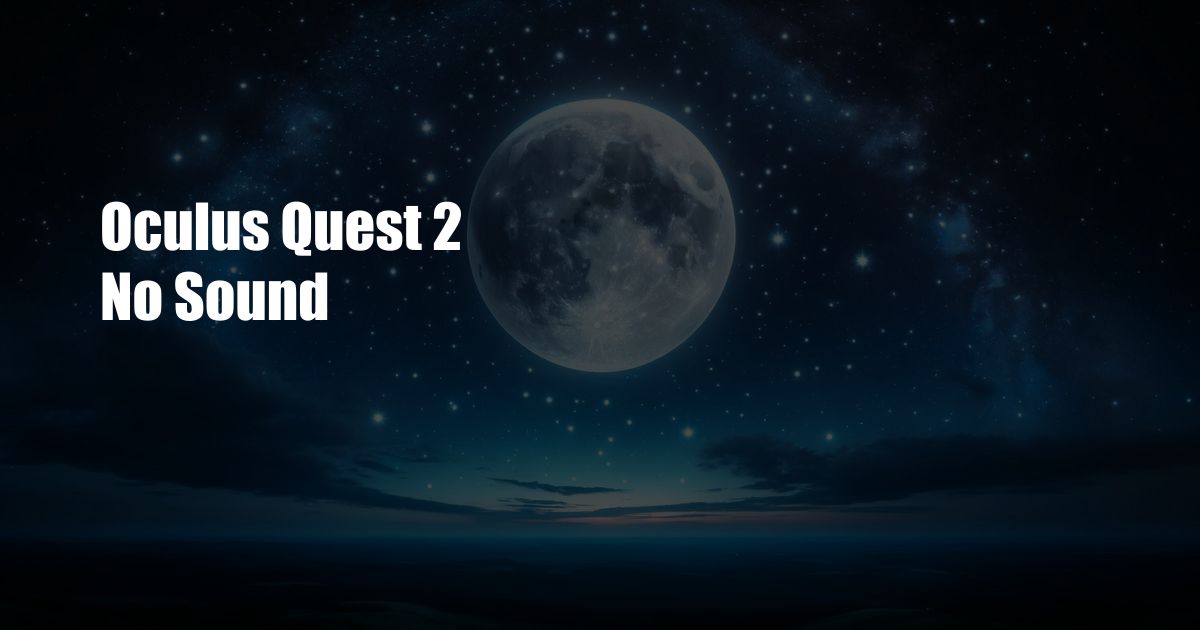
Oculus Quest 2: Troubleshooting No Sound Issues
Have you ever experienced the frustration of your Oculus Quest 2 headset suddenly losing all sound? It can be a jarring experience, especially in the midst of an immersive gaming session or virtual meeting. While this issue can be disheartening, there are several troubleshooting steps you can take to resolve it and get your audio back up and running.
Before diving into the technical details, it’s important to eliminate some basic potential causes. Ensure that the volume is turned up both on the headset and in the software you’re using. Furthermore, check if the audio cable is securely connected to the headset and your audio source. If these simple checks don’t solve the problem, let’s delve into more advanced troubleshooting.
Audio Output Settings
Sometimes, the audio output settings may inadvertently get changed, causing the headset to remain silent. To correct this:
- Put on your headset and open the Oculus Quick Settings.
- Navigate to the “Settings” tab.
- Select the “Audio” tab.
- Under “Output Device,” make sure the correct audio output device is selected.
- If necessary, adjust the volume slider to increase the audio level.
Device Firmware Updates
Outdated firmware on your Oculus Quest 2 can sometimes lead to audio issues. To check for and install any available updates:
- Connect your headset to Wi-Fi.
- Put on your headset and open the Oculus Quick Settings.
- Navigate to the “Settings” tab.
- Select the “System” tab.
- Select “Software Update” and follow the on-screen instructions to install any pending updates.
Restarting the Headset
A simple restart of your Oculus Quest 2 can often resolve minor software glitches that may be affecting the audio.
- Hold down the power button on the side of the headset for 10 seconds.
- Select “Restart” when prompted.
- Wait for the headset to power off and restart.
Contacting Oculus Support
If you’ve tried all the troubleshooting steps above and the audio issue persists, it may be necessary to contact Oculus Support for further assistance. They can help you diagnose the problem and provide additional troubleshooting advice or arrange for a repair or replacement if needed.
FAQs
Q: Can I use any headphones with my Oculus Quest 2?
A: Yes, you can use any standard 3.5mm headphones or earbuds with your Oculus Quest 2.
Q: Why is there a delay between the audio and video on my Oculus Quest 2?
A: This issue can sometimes occur due to latency or network connectivity issues. Try restarting the headset and ensuring a stable internet connection.
Q: Can I use my Oculus Quest 2 without headphones?
A: Yes, your Oculus Quest 2 has built-in speakers. However, using headphones is recommended for a more immersive experience.
Conclusion
Regaining audio on your Oculus Quest 2 is essential for an enjoyable virtual reality experience. By following the troubleshooting steps outlined in this article, you’ll be able to identify and resolve most common audio issues. Remember, if the problem persists, don’t hesitate to contact Oculus Support for further assistance.
Do you have any questions or additional tips regarding Oculus Quest 2 audio troubleshooting? Feel free to share your thoughts and experiences in the comments section below.
 TeknoHo.com Trusted Information and Education News Media
TeknoHo.com Trusted Information and Education News Media



