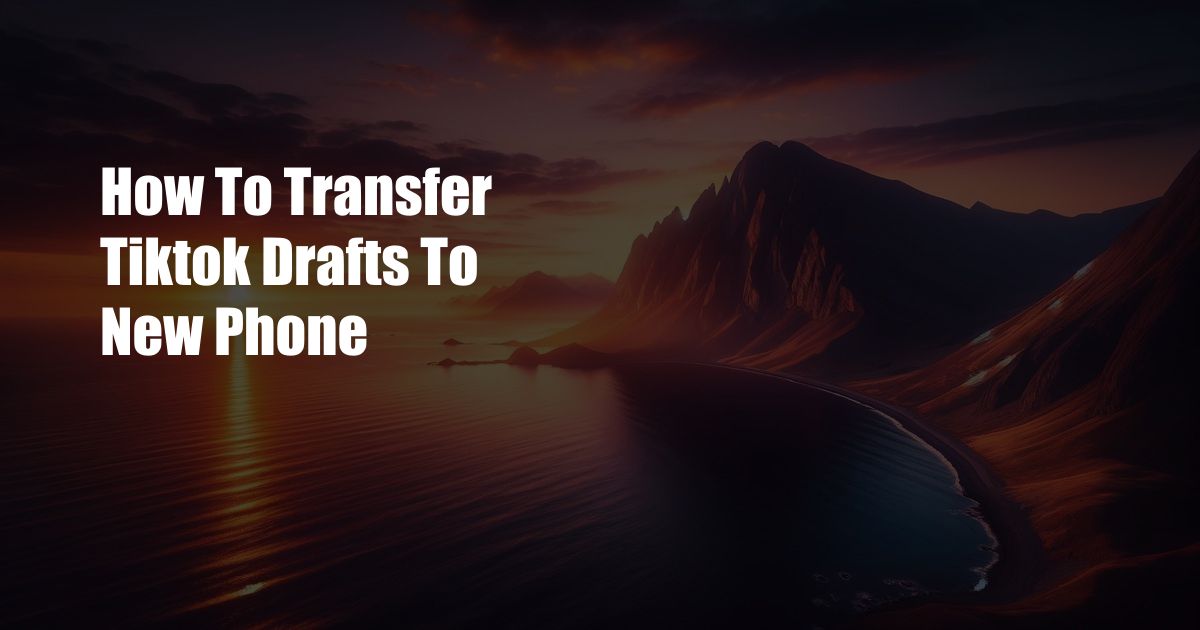
How to Seamlessly Transfer TikTok Drafts to a New Phone: A Comprehensive Guide
TikTok, the wildly popular video-sharing platform, has become an integral part of our social media landscape. Whether you’re a content creator or an avid consumer, it’s likely that you’ve spent countless hours scrolling through its endless stream of entertaining and thought-provoking videos. But what happens when you upgrade to a new phone and want to continue your TikTok journey with the drafts you’ve meticulously crafted?
Transferring TikTok Drafts: A Simple Step-by-Step Process
-
Export Drafts: Begin by opening the TikTok app on your current device. Navigate to your Profile tab and tap the “Drafts” folder. Select the drafts you wish to transfer and click on the export icon (downward arrow). Save them to your device’s Photo Album or local storage.
-
Sign in to New Device: Now, on your new phone, install the TikTok app from the Play Store or App Store. Log in to your TikTok account using the same credentials.
-
Locate Exported Files: Once signed in, go to your new device’s Photo Album or local storage. Find the exported TikTok draft files and select them.
-
Import into TikTok: Within the TikTok app, tap on the “+” icon at the bottom of the screen to create a new video. Select the “Upload” option and then navigate to the “Gallery” tab. Choose the draft files you wish to import, and the drafts will be automatically uploaded to TikTok.
-
Resume Editing: Your transferred drafts will appear in your Draft folder under your Profile tab. You can now continue editing them, add final touches, and share them with your followers.
Tips and Expert Advice for Effortless Transfer
-
Keep Drafts Private: If you’re concerned about the privacy of your drafts, make sure to set them to “Private” before exporting them. This will ensure that only you can access them during the transfer process.
-
Use Cloud Storage: If you have trouble transferring drafts directly between phones, consider using a cloud storage service such as Google Drive or Dropbox. Export the drafts to the cloud, sign in to your account on the new phone, and download them to import into TikTok.
-
Consider Saved Videos: Drafts that you’ve previously saved as videos can also be transferred between phones using the methods outlined above. Simply export them as videos, transfer them to the new device, and import them into TikTok’s “Upload” section.
Frequently Asked Questions
Q: Can I transfer TikTok drafts to a different account?
A: Unfortunately, it’s not possible to transfer TikTok drafts between accounts. You can only transfer drafts to the same account on a different device.
Q: Why can’t I see my exported drafts in my Gallery?
A: Check the settings on your device. Make sure that the “Show Hidden Files” option is enabled. If the files are still not visible, try restarting your device or using a file manager app.
Q: Is there a way to transfer drafts without using export/import?
A: If both your old and new devices are connected to the same Wi-Fi network, you can use the “Sync Drafts” feature. However, this option may not be available on all devices.
Conclusion
Transferring TikTok drafts to a new phone is a straightforward process that can be completed in just a few simple steps. By following the instructions outlined above, you can seamlessly continue your TikTok journey without losing any of your precious creations.
Now that you’ve mastered the art of draft transfer, are there any other TikTok-related topics you’re curious about? Let us know in the comments below!
 TeknoHo.com Trusted Information and Education News Media
TeknoHo.com Trusted Information and Education News Media



