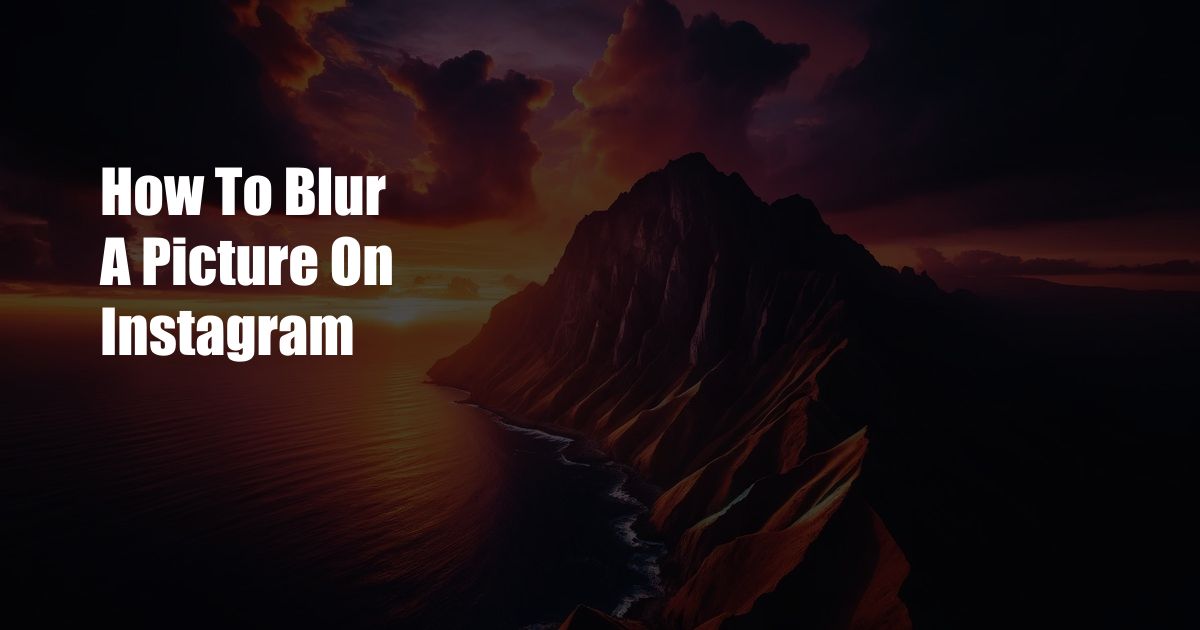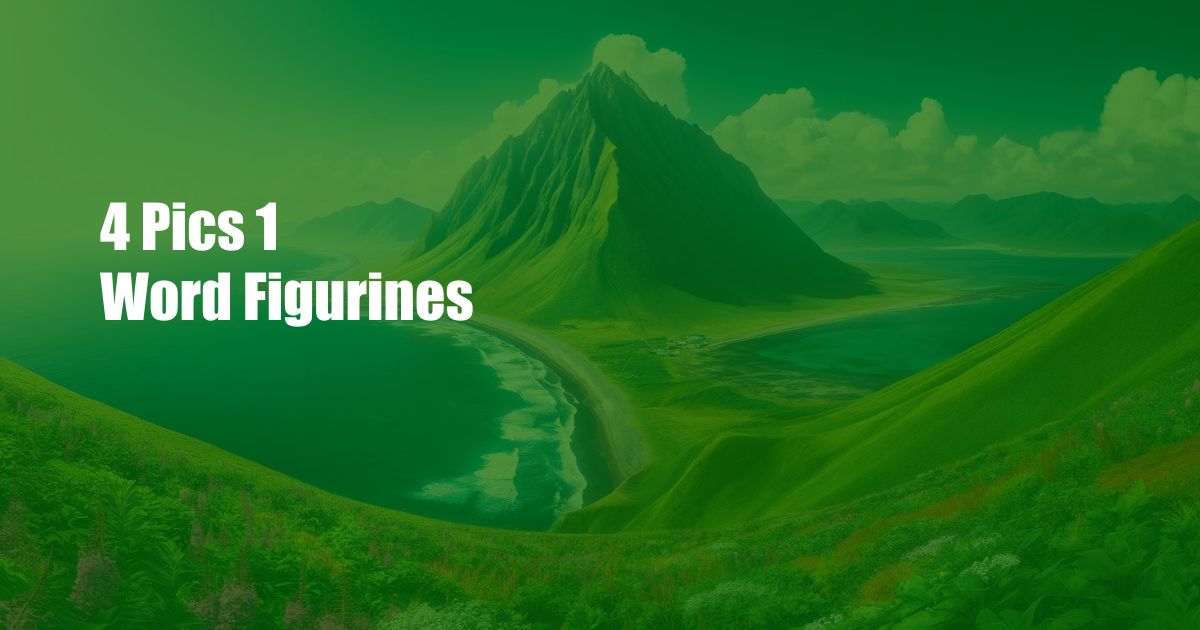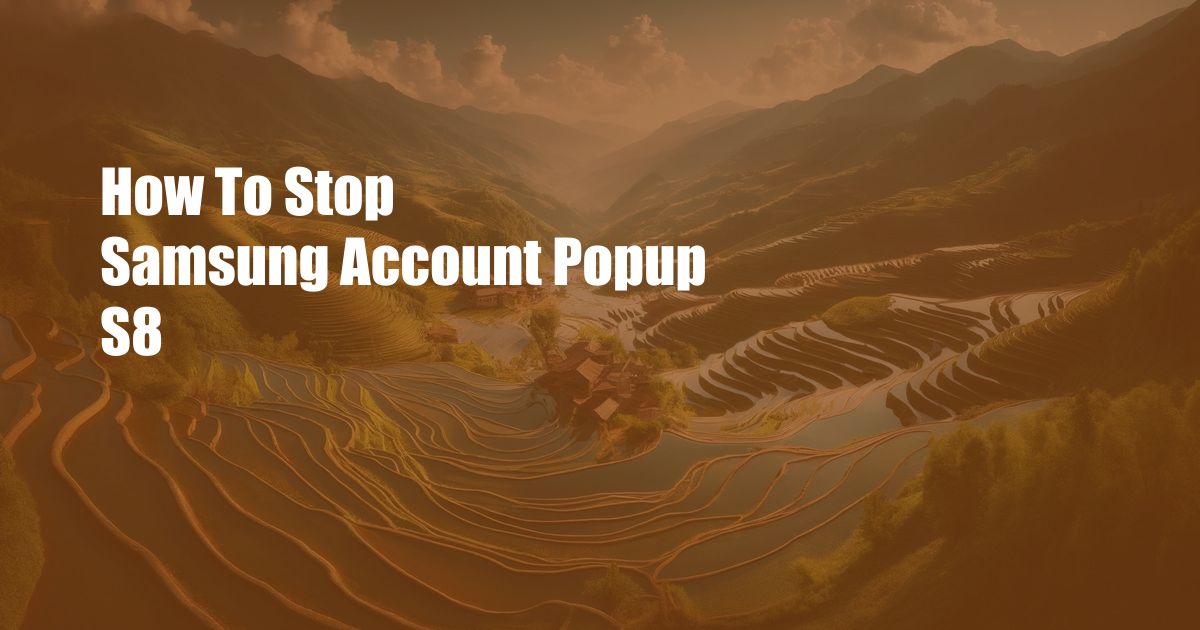
How to Effectively Disable Samsung Account Popups on Your Galaxy S8
Have you been plagued by the incessant popups from your Samsung account on your Galaxy S8? Don’t worry, you’re not alone. These pesky notifications are a common complaint among S8 users. But fear not! In this comprehensive guide, we’ll delve into the world of Samsung account popups and equip you with the knowledge and techniques necessary to banish them for good.
Before we delve into the solutions, let’s take a moment to understand the reason behind these annoying popups. Typically, they appear when you first set up your Galaxy S8 or when you connect a new Samsung account to your device. These notifications aim to encourage you to complete your account setup, enable certain features, or receive updates and offers. While they may be helpful at times, they can quickly become a nuisance.
Disable Popups from the Settings Menu
The first and most straightforward method to disable Samsung account popups is through the Settings menu. Follow these steps:
- Navigate to Settings on your Galaxy S8.
- Scroll down and tap on “Accounts and backup.”
- Select “Manage accounts.”
- Locate your Samsung account and tap on it.
- Uncheck the “Receive notifications” option.
Use the Notification Panel
If you’d rather not disable notifications altogether, you can use the Notification Panel to manage them. Here’s how:
- Swipe down from the top of your screen to open the Notification Panel.
- Long press on a Samsung account notification.
- Tap on “Block notifications” from the pop-up menu.
Disable Popups from Individual Apps
If you only want to disable popups from specific Samsung apps, such as Samsung Pay or Samsung Members, you can do so from within those apps. Here’s an example for Samsung Pay:
- Open the Samsung Pay app.
- Tap on the Menu button (three horizontal lines) in the bottom right corner.
- Scroll down and tap on “Notifications.”
- Uncheck the “Receive notifications” option.
Additional Tips and Expert Advice
In addition to the methods mentioned above, here are some additional tips and expert advice to help you effectively disable Samsung account popups:
- Restart Your Phone: Restarting your Galaxy S8 can sometimes resolve minor software glitches that may be causing the popups.
- Clear the Cache: Clearing the cache of Samsung apps can also help eliminate notifications. Go to Settings > Apps > Find the Samsung app > Storage > Clear Cache.
- Use a Third-Party App: There are third-party apps available on the Google Play Store that can block notifications from specific apps. These apps can provide additional customization options and features.
FAQ
Q: Why am I suddenly getting Samsung account popups?
A: You may have recently connected a new Samsung account to your device, or a software update may have re-enabled notifications.
Q: Can I disable popups for all apps except one?
A: No, currently, there’s no option to disable popups from specific apps while allowing them from others within the Samsung account.
Q: Will disabling notifications affect my Samsung account?
A: No, disabling notifications will not impact the functionality of your Samsung account. You will still be able to use all the features and services associated with your account.
Conclusion
By following the methods outlined in this article, you should be able to effectively disable Samsung account popups on your Galaxy S8. Remember to explore the additional tips and expert advice to further customize your notification settings and achieve a more enjoyable user experience. If you have any other questions or encounter any issues, don’t hesitate to reach out to Samsung support or consult online forums for further assistance.
Are you still experiencing Samsung account popups on your Galaxy S8? Let us know in the comments below, and we’ll be happy to help you troubleshoot the issue.
 TeknoHo.com Trusted Information and Education News Media
TeknoHo.com Trusted Information and Education News Media