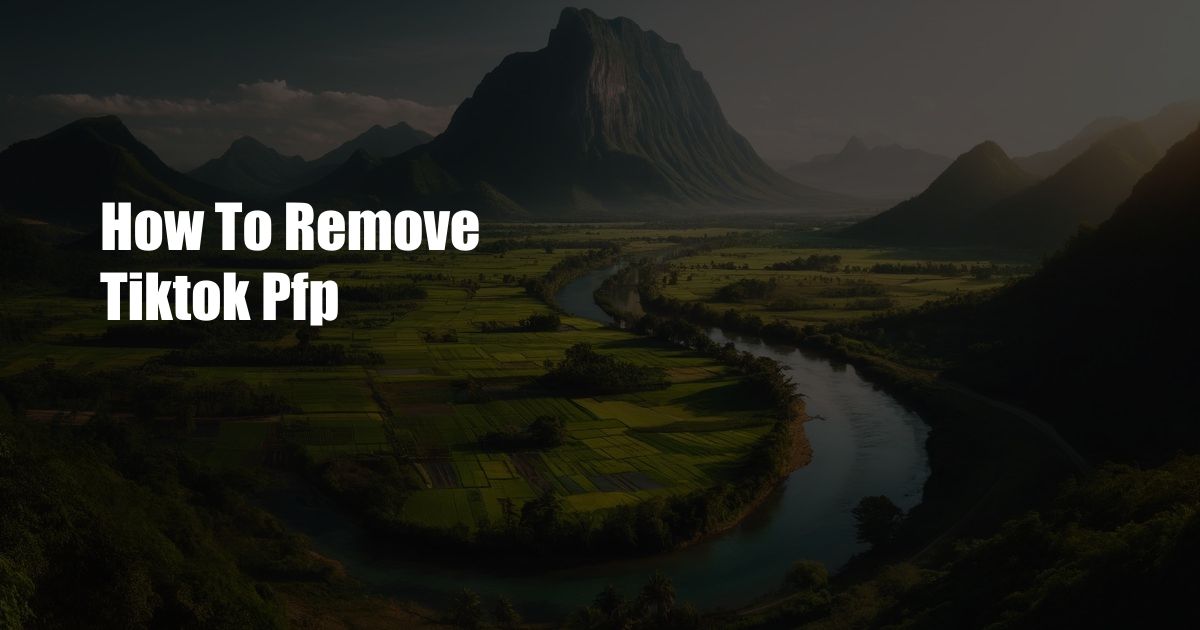
How to Remove TikTok Profile Picture
TikTok, a social media platform known for its short-form video content, allows users to customize their profiles with profile pictures. Whether you’re changing your style, want to update your look, or have made an embarrassing mistake, removing your TikTok profile picture is a quick and easy process. In this comprehensive guide, we’ll take you through the step-by-step instructions on how to successfully remove your TikTok profile picture.
Once upon a time, I accidentally uploaded an unflattering picture of myself as my TikTok profile picture. It was a hilarious moment, but I desperately wanted to remove it before it became a permanent fixture on my profile. After a few minutes of searching, I found a simple solution that allowed me to remove the picture in seconds. Follow along as I share my experience and the expert tips I’ve gathered to help you navigate this process with ease.
Navigating Profile Settings
To begin, launch the TikTok app and tap on your profile icon in the bottom-right corner. This will take you to your profile page, where you’ll see your profile picture displayed prominently.
To remove your profile picture, tap on the “Edit Profile” button located below your username and bio. This will open the profile editing menu, where you can make changes to your profile information, including your profile picture.
Removing Your Profile Picture
Within the profile editing menu, you’ll notice a circular box containing your profile picture. Tap on the box to open the image editing options. A pop-up menu will appear, giving you the option to upload a new profile picture, take a new photo, or remove your existing profile picture.
To remove your profile picture, tap on the “Remove Photo” option. A confirmation message will appear, asking you to confirm the deletion. Tap on “Yes” to proceed.
Once you’ve confirmed the deletion, your profile picture will be removed, and the default profile picture will be displayed instead. You can now upload a new profile picture or leave it as is.
Tips and Expert Advice
Review Before Deleting: Before deleting your profile picture, take a moment to review whether you’re sure you want to remove it. Once you delete it, you won’t be able to recover it.
Use a Professional Photo: If you decide to upload a new profile picture, choose a clear, well-lit photo that represents you professionally or aligns with your brand. Avoid using blurry or inappropriate images.
Keep It Updated: Your profile picture is a key part of your TikTok identity. Make sure to update it regularly to reflect your current look or brand.
Frequently Asked Questions
Q: What happens if I remove my profile picture?
A: Removing your profile picture will replace it with the default profile picture. Your username and bio will remain unchanged.
Q: Can I recover my deleted profile picture?
A: Unfortunately, once you delete your profile picture, it cannot be recovered.
Q: What size should my profile picture be?
A: TikTok recommends using a profile picture that is square and at least 200 x 200 pixels.
Conclusion
Removing your TikTok profile picture is a simple and straightforward process that can be completed in a matter of seconds. By following the steps outlined in this guide, you can easily change or remove your profile picture to reflect your current style or brand. Remember to review your picture before deleting it and use a professional and updated image for best results.
Do you have any questions or tips related to removing your TikTok profile picture? Share them in the comments below!
 TeknoHo.com Trusted Information and Education News Media
TeknoHo.com Trusted Information and Education News Media



