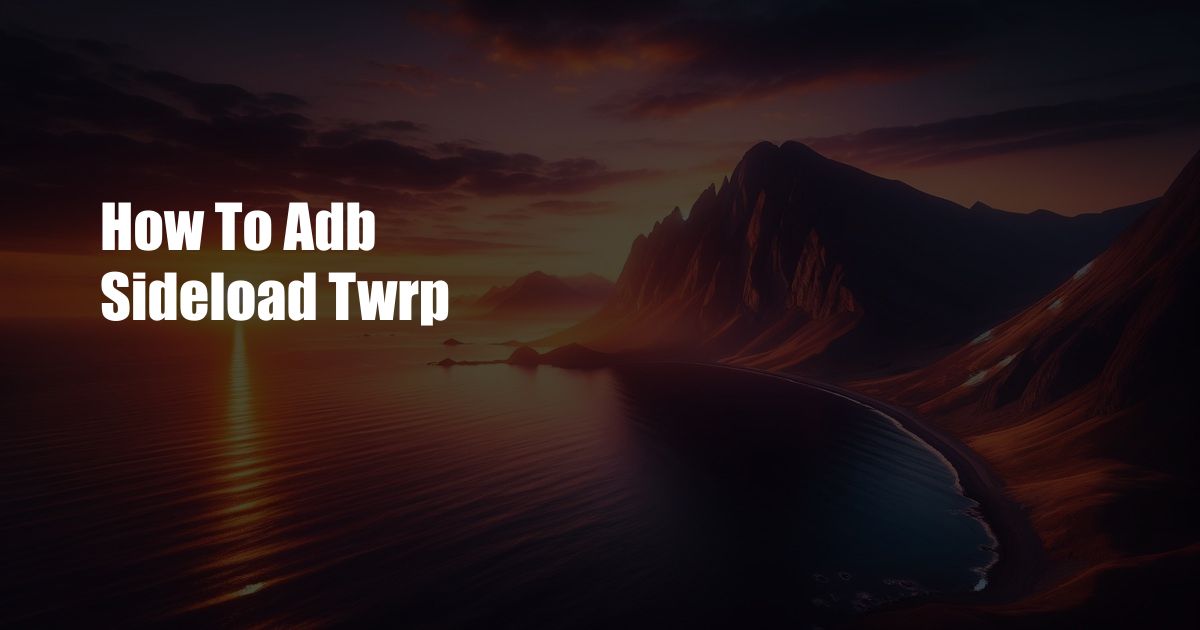
ADB Sideloading TWRP: A Comprehensive Guide to Unlock Your Android’s Potential
In the realm of Android customization, TWRP (Team Win Recovery Project) stands as an indispensable tool that unlocks a world of possibilities for power users and tech enthusiasts alike. TWRP allows you to create backups, flash custom ROMs, tweak system settings, and perform other advanced operations that are not accessible through the standard Android recovery menu.
To harness the full potential of TWRP, you’ll need to sideload it onto your Android device using ADB (Android Debug Bridge), a command-line tool that facilitates communication between your device and your computer.
ADB Sideloading: A Detailed Overview
ADB sideloading involves using ADB commands to transfer TWRP recovery image file to your Android device and install it as the custom recovery.
Prerequisites:
- USB debugging enabled on your Android device.
- ADB and Fastboot drivers installed on your computer.
- TWRP recovery image file for your device model.
Step-by-Step Instructions
- Connect your Android device to your computer using a USB cable.
- Open a command prompt or terminal window on your computer.
- Navigate to the directory where the ADB and Fastboot files are installed.
- Type the following command to verify ADB connection: “adb devices”
- If your device is successfully detected, you will see its serial number listed.
- Type the following command to reboot your device into bootloader mode: “adb reboot bootloader”
- Once your device is in bootloader mode, type the following command to flash the TWRP recovery image file: “fastboot flash recovery
“ - Replace “
” with the actual path to the TWRP recovery image file on your computer. - Once the flashing process is complete, reboot your device into recovery mode by typing the following command: “fastboot reboot recovery”
Tips and Expert Advice for Successful Sideloading
- Ensure that your device is fully charged before beginning the process.
- Use a high-quality USB cable to avoid connection issues.
- If you encounter any errors during the flashing process, try restarting ADB and Fastboot and reconnecting your device.
- Make a backup of your important data before sideloading TWRP to prevent any potential loss.
- Research and confirm the compatibility of TWRP with your specific device model before proceeding.
FAQs on ADB Sideloading TWRP
Here, we discuss some frequently asked questions about ADB sideloading TWRP:
- Q: What are the benefits of using TWRP?
- A: TWRP offers advanced features such as backup and restore, custom ROM flashing, system tweaking, and more, giving you greater control over your Android device.
- Q: Can I use ADB sideloading to install other custom recoveries?
- A: Yes, ADB sideloading can be used to install any custom recovery image file compatible with your device.
- Q: Is sideloading TWRP a risky process?
- A: If performed correctly by following the recommended steps, sideloading TWRP is generally a safe process. However, it’s important to be cautious and to make a backup of your data before proceeding.
Conclusion
By sideloading TWRP using ADB, you can unlock a realm of possibilities to customize and enhance your Android device. This guide has provided a comprehensive overview of the process, including step-by-step instructions, tips, expert advice, and FAQs.
If you’re keen on exploring the depths of Android customization, I encourage you to give ADB sideloading TWRP a try. Remember to approach the process with care, and enjoy the benefits of a more powerful and personalized Android experience.
 TeknoHo.com Trusted Information and Education News Media
TeknoHo.com Trusted Information and Education News Media



