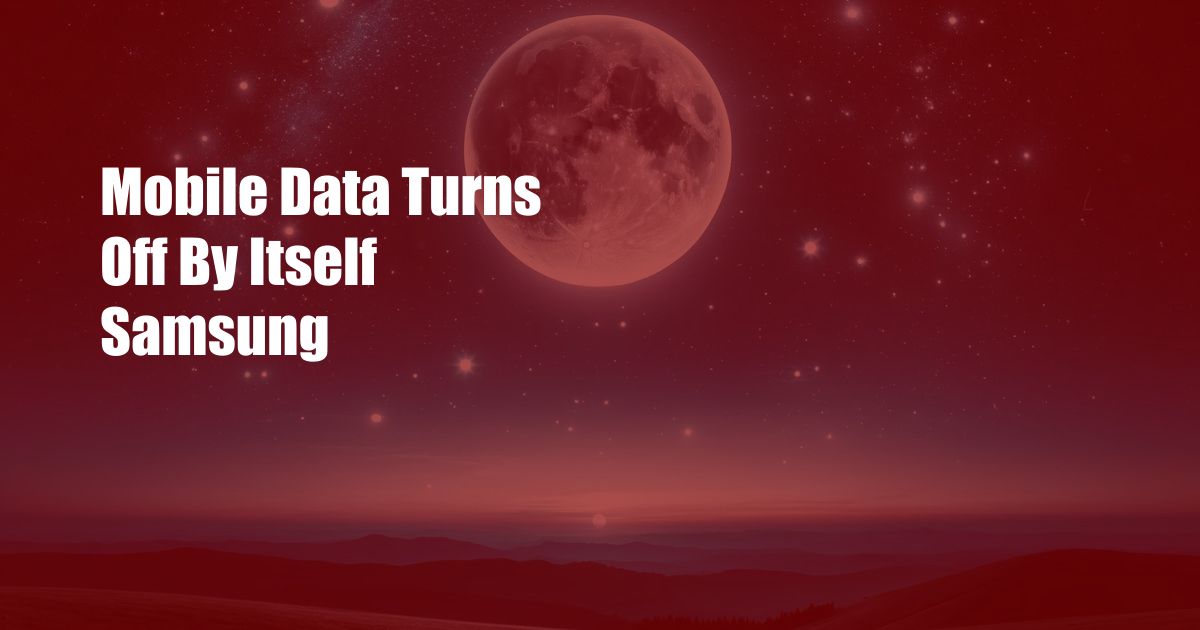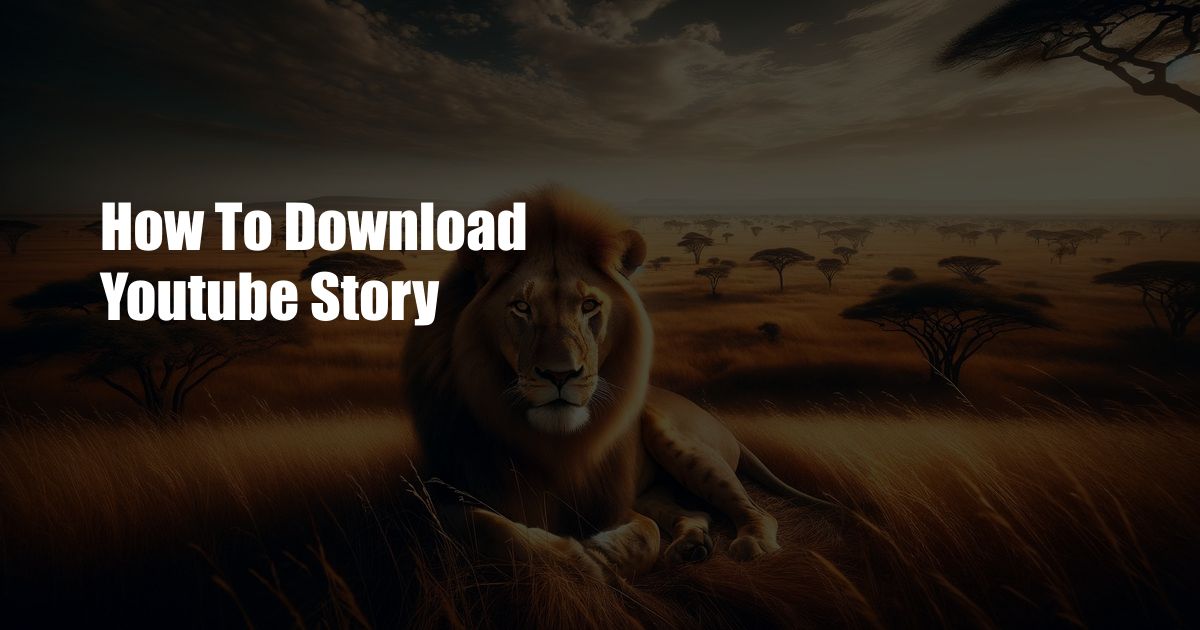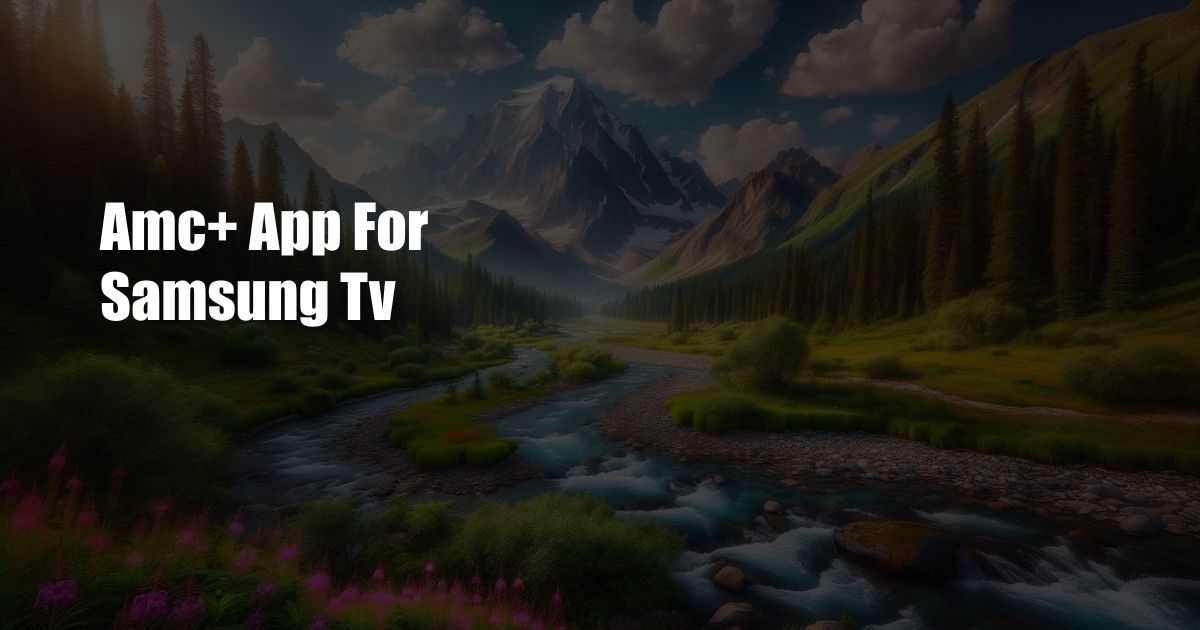ESPN App Not Working on Samsung TV: Troubleshooting Guide
As an avid sports fan, I recently experienced a frustrating issue where the ESPN app on my Samsung TV refused to cooperate. After a series of attempts to resolve it myself, I embarked on a quest for a solution that would put an end to this pesky problem.
My journey led me to a plethora of online forums and support pages, where I discovered that this issue is not uncommon. Many Samsung TV users have encountered the same dilemma, leaving them unable to enjoy their favorite sports content on their TVs.
Troubleshooting Techniques
To provide you with a comprehensive troubleshooting guide, I’ve compiled a list of the most effective steps to resolve this issue:
1. Check Internet Connection
A stable internet connection is crucial for streaming content on your Samsung TV. Ensure that your TV is connected to Wi-Fi or Ethernet and that your internet service is working properly. Try restarting your router or modem to refresh the connection.
2. Restart ESPN App and TV
Sometimes, a simple restart can resolve temporary glitches. Close the ESPN app and relaunch it. If that doesn’t work, restart your Samsung TV by unplugging it for a few seconds and plugging it back in.
3. Update ESPN App and TV Firmware
Software updates often include bug fixes and performance enhancements. Check if there are any pending updates for the ESPN app and your Samsung TV. Install the updates to ensure the latest versions are running.
4. Clear ESPN App Cache
Over time, the ESPN app may accumulate temporary data that can cause glitches. Clearing the app’s cache can resolve these issues. Navigate to Settings on your Samsung TV, select Apps, and locate the ESPN app. Select Clear Cache to remove the temporary data.
5. Uninstall and Reinstall ESPN App
If the previous steps haven’t solved the problem, try uninstalling and reinstalling the ESPN app. This will remove the app completely and give you a fresh start. Navigate to Settings > Apps, select the ESPN app, and choose Uninstall. Then, go to the Samsung App Store to reinstall the app.
Tips and Expert Advice
In addition to the troubleshooting steps above, here are some tips and expert advice to enhance your ESPN viewing experience:
- Use a wired connection whenever possible. A wired connection provides a more stable and reliable internet connection compared to Wi-Fi, reducing the risk of buffering or interruptions.
- Close other apps running in the background. Running multiple apps can consume system resources, which can impact the performance of the ESPN app. Close any unnecessary apps to free up memory.
FAQs
- Q: Why is my ESPN app not working on my Samsung TV?
A: There could be various reasons, including internet connectivity issues, outdated software, or corrupted app data. Check your internet connection, update the app and TV firmware, and try the troubleshooting steps mentioned in this guide.
- Q: How do I clear the ESPN app cache on my Samsung TV?
A: Navigate to Settings > Apps on your Samsung TV, select the ESPN app, and choose Clear Cache to remove the temporary data.
- Q: Is it possible to watch ESPN without a cable subscription?
A: Yes, you can subscribe to ESPN+ as a standalone streaming service to access ESPN content without a cable subscription.
Conclusion
By following the troubleshooting guide and tips outlined in this article, you should be able to resolve the issue of the ESPN app not working on your Samsung TV. If the problem persists, consider contacting Samsung or ESPN support for further assistance.
Would you like to ask any further questions or share your own experiences related to this topic? Feel free to leave a comment below and join the discussion.
 TeknoHo.com Trusted Information and Education News Media
TeknoHo.com Trusted Information and Education News Media