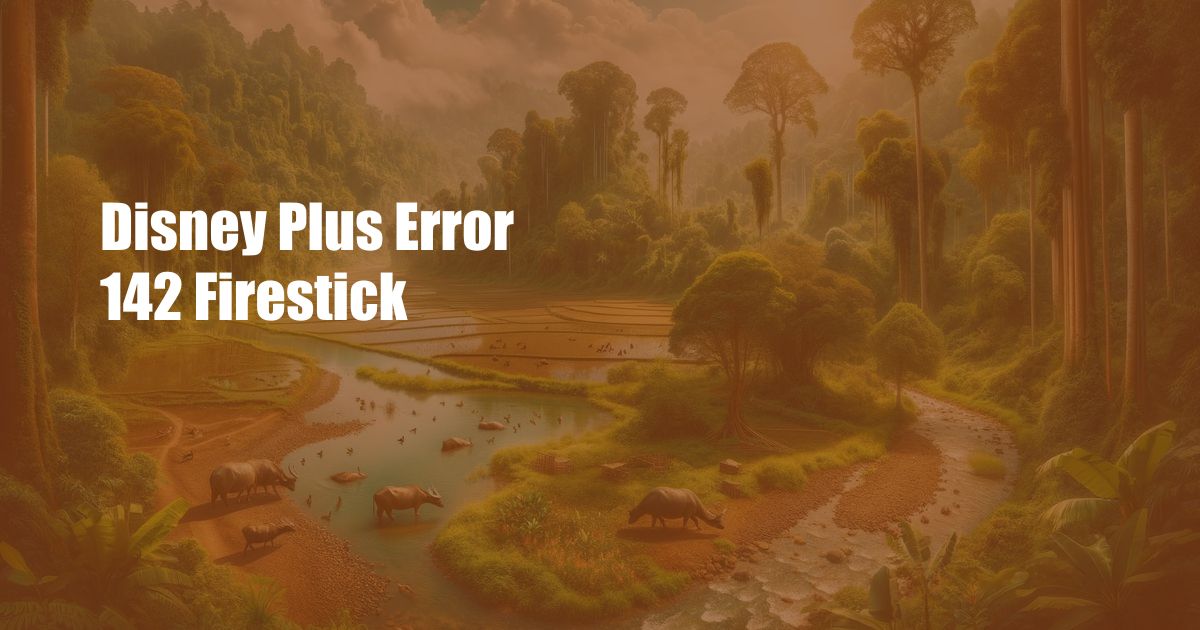
Disney Plus Error 142 on Firestick: Troubleshooting and Fixes
Streaming your favorite Disney+ shows and movies on your Firestick should be a seamless experience. However, encountering the dreaded Error 142 can put a damper on your entertainment plans. This article will delve into the causes and provide step-by-step solutions to resolve this issue and restore your streaming bliss.
Error 142 on Disney+ Firestick typically indicates a problem with the internet connection or the streaming app itself. To determine the root cause, you can try the following troubleshooting steps:
Troubleshooting Steps for Error 142 on Disney+ Firestick
1. Check Your Internet Connection
Ensure that your Firestick is connected to a stable internet connection. Check if other devices on your network are also experiencing connectivity issues. You can try power cycling your router or modem, which involves unplugging them for 30 seconds and then plugging them back in.
2. Clear the Disney+ App Cache
Clearing the app cache can remove corrupted data that may be causing the error. Navigate to Settings > Applications > Manage Installed Applications > Disney+ > Clear Cache.
3. Update Disney+
Check if there is an update available for the Disney+ app. Outdated versions may encounter compatibility issues with your Firestick. To update, go to Settings > Applications > Manage Installed Applications > Disney+ > Update.
4. Reinstall Disney+
If the previous steps fail, uninstalling and reinstalling the Disney+ app can resolve the issue. This will remove any corrupted files or settings. Navigate to Settings > Applications > Manage Installed Applications > Disney+ > Uninstall. Once uninstalled, restart your Firestick and then reinstall the app from the Amazon App Store.
5. Contact Disney+ Support
If you have tried all the above steps and the problem persists, contact Disney+ Support. They can provide further assistance specific to your situation.
Expert Tips for Preventing Error 142 on Disney+ Firestick
1. Ensure a Strong Wi-Fi Signal
Position your Firestick as close as possible to your Wi-Fi router to maintain a strong internet connection. Obstacles like walls or furniture can weaken the signal.
2. Manage Background App Activity
Having too many background apps running on your Firestick can consume resources and slow down the performance of the Disney+ app. Close any unnecessary apps to optimize performance.
3. Restart Your Firestick Regularly
Just like a computer, restarting your Firestick periodically can clear the memory and resolve any minor glitches that may contribute to Error 142.
FAQ on Error 142 on Disney+ Firestick
- Q: Why do I see Error 142 on my Disney+ app on Firestick?
A: This error typically occurs due to internet connectivity issues or problems with the Disney+ app itself.
- Q: I have tried multiple solutions but nothing seems to work. What should I do?
A: Contact Disney+ Support for personalized assistance and further troubleshooting.
- Q: How can I prevent Error 142 from happening in the future?
A: Ensure a strong Wi-Fi signal, manage background app activity, and restart your Firestick regularly.
Conclusion
Error 142 on Disney+ Firestick can be frustrating, but it is often easily resolved by following the troubleshooting steps outlined in this article. By implementing the expert tips provided, you can minimize the occurrence of this error and enjoy uninterrupted streaming of your favorite Disney+ content.
If you encountered Error 142 on your Disney+ Firestick, were the solutions mentioned in this article helpful in resolving the issue? Share your experience in the comments below and help others who may be facing the same problem.
 TeknoHo.com Trusted Information and Education News Media
TeknoHo.com Trusted Information and Education News Media



